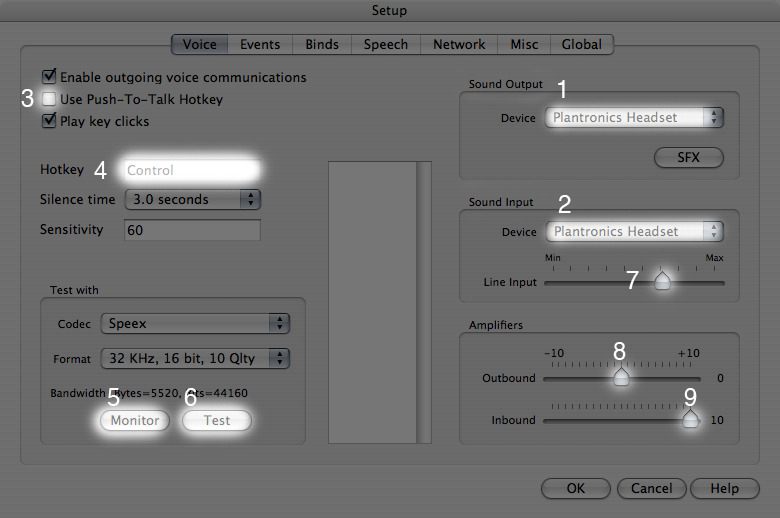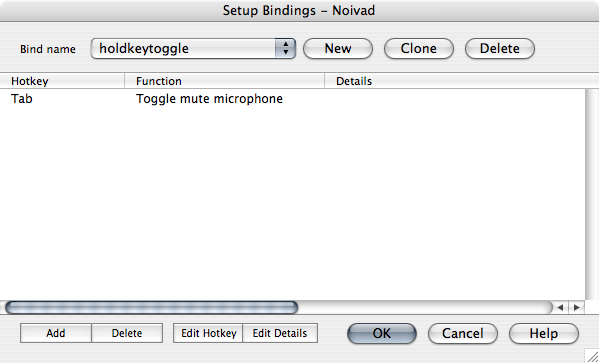Ventrilo
Note: There is a Clan Lord Discord that has voice channels available.
Ventrilo is an application that allows you to speak to a group of people over the internet, much like a conference call. It's faster than typing out your message. Some people don't like it because it can degrade your role playing, but it also increases the community aspects of games. There are a few vent servers set up to use for clan lord. Get someone in game to give you the address for one.
After downloading Ventrilo and installing it, and before you connect to the server, do the following:
Setup up Name and Server
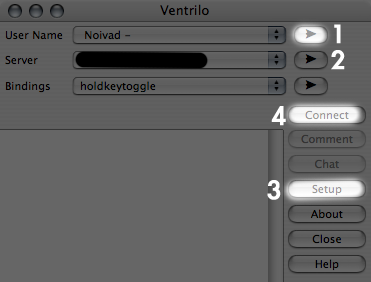
- Click the right arrow next to the User name pull down (1) and a Setup User window will open.
- Click the "New" button. A Setup New User box will pop up where you type in your clan lord charater name. (You could use any name you want here, but it is much easier for other people to tell who you are if you use your CL name.) Then click OK to close the box.
- Type in the phonetic way to say your name and click the play button. Adjust the spelling to make it pronounce your name properly. (In my case, I type in "Noy Vad.") and then click the OK button.
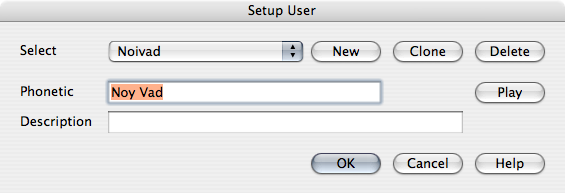
- Get the server name, password an port number from someone in game, and enter it by clicking the arrow next to the server pop-up menu (2). *please note: It is best to contact the person who runs the server for the IP/Domain Name, the port (if it's not the default port) and the password (if any) to the server.
- Click the "Setup" Button (3) in the main Ventrilo window. and go down to Setting up Audio and follow the instructions there. PLEASE remember to test your mic settings before you key up your mic.
- Once you're setup click the "Connect" button.
- On some larger servers there might be a channel/chat room you have to go into to talk to the people on the server. Double-click on the channel name to enter that chat room. If there is a password a dialog box will pop up asking for it. Again, get the password for the room from the server admin.
- press you PTT key (control in this example) and hold it down while you talk (if you chose the option to use hotkeys). Or else if you chose to use use Tab to toggle you mic, hit the tab key and start talking. you may have to say a word or two to open up the mic. If your voice's normal volume doesn't open the mic up so people can hear you talking, increase the sensitivity by increasing the number in the sensitivity in the setup window. Click the monitor button (5 below) to see how loud in numbers your voice is, and adjust the numbers accordingly.
- In order to pass links to each other while in Ventrilo. Click the comment button and type in the link.
- To copy a link someone has put in their comments, right click on the person's name or the link next to their name and choose Miscellaneous> Copy comment, and then paste it into your browser's address field.
- Be considerate until you get the feel for the channel. Ribbing people and making jokes about people's skill is all part of the game, just make sure the other people know you're kidding -- it's best if you're already friends.
*Even if you don't want to talk or if you don't have a microphone, you can log onto a vent server to listen to people discuss things while you play. Important decisions and info is quickly relayed through the vent channel and then sometimes relayed in game seconds later.
Setting up Audio
- Go to Universal Access in System Preferences on a Mac and check the box for "Enable access for assistive devices."
- Under Sound Output (1), change it from "Default" to "Built-in Audio" or your headset (In this example "Plantronics Headset").
- Under Sound Input (2), change it from "Default and choose "Built-in Audio" or your microphone.
- If you have trouble holding down a key to talk leave "Use Push To Talk Hotkey" (3) unchecked, skip step 4, and after this section go down to Bindings. If you want to use a hotkey rather than rely on your voice to open the microphone, then check this box.
- Click on the text input area next to "Hotkey" (4) and then hit your control key (or tab, command or option key). You will see the text input area change to show control. Immediately after this, click the "OK" button in the lower right to close this box or else the next key you hit will be used as the hotkey. Then reopen the setup dialog window.
- Click the (6)Test Button and then activate your PTT Hotkey (also known a "keying up"), talk a few seconds and release the hot key. You should hear yourself out of your chosen sound output device. If not, or if your are coming out loud and distorted, Adjust your line input settings (7) to a more acceptable level. Then when you are satisfied click the test button again, to stop testing your setting. No matter what you should hear a short buzz before and after you hear your voice. If you hear absolutely nothing, then something is misconfgiured with your speakers/headphones. If you only hear the buzzes, then your mic is either too low or you have the the mute switch on.
- If people are too quiet or loud adjust your inbound slider (9) in small increments at first until you get a feel for the amount of change the sliders make.
- If after you have set your Line Input, people still report you as being too quiet or loud, adjust your Outbound slider (8). By sliding it to the right it turns you mic volume up and by sliding it to the left in small increments it turns you mic volume down. (Usually 3 ticks is enough to make a noticeable difference.)
A few words about volume
- Try not to over-modulate (distort/ be too loud) or under modulate (be too quiet) your signal (voice). Assume some people are on headphones and have their gain (volume) turned way up. Adjust your speakers to the comfortable setting in Vent or an other App like iTunes so you know the relative loudness of your speakers and can determine whether your mic is too loud or your speakers are too loud.
- Adjust the mic level to where your normal speaking voice is clear and a try not to shout. If you find yourself speaking louder when excited, adjust your settings to make your voice quieter.
- By the same token, be wary if you are speaking too soft or your mic gain is turned down too low. If you do this some people will turn up their inbound and when a person with too hot a signal yells or speaks loudly causing headphones to be thrown across the room.
- Try not to yell loudly into your mic, no matter how upset you are. My ears will thank you for it.
Setting Bindings
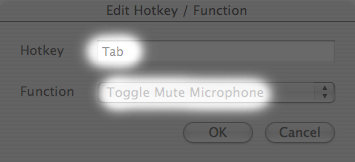
If you would rather be able to talk to trigger your mic, but have a toggle to mute it...
- In the main ventrilo window, click the right arrow next to the binding pull down. A "Setup Bindings - <useraname>" window will open.
- Click the "New" Button, then click the Add button. A "Edit Hotkey/Function" window will pop up. Choose the function you wish. in this case "Toggle Mute Microphone" and then hit the Tab key. Click the "OK" button and you should see this:
Tips & Advice
Congratulations you've set up Ventrilo successfully. It only took me a few hours to get my set up going, and I've passed on my savings to you. Read on if you want to improve your experience using Vent. Have fun.
CL Specific tips
If you use your control or command key as your Push To Talk (PTT) hot key, it causes you to stop moving, because the mouse cursor is being ignored while the control/command key is down. Clan Lord does not use the tab key, for anything. So you might want to set up Tab to be your hot key. Other apps, like Safari, do use the Tab key, you might want to go down to the bindings section and configure control or command to be a secondary PTT trigger key. That way, when you put CL in the background for a second, you do not find yourself hopping all over your web page when you hold down the tab key. (For reference: I have Tab as my hotkey and I've bound control as my secondary hot key. I've found this works well.)
Headsets & Microphones
Once you're sold on using Vent, you might want to increase the quality of your voice or hear people with less background noise. It these cases getting a mic or a headset with definitely increase the pleasure of using it.
If you can use one, headsets IMO are great, they prevent feedback and someone else's voice that comes through your speakers from being rebroadcast to everyone on the channel. I've had bad luck with some headsets and good luck with other inexpensive ones*. So make sure if you get one you can return it if you find it unreliable, or it breaks within 30 days.
Microphones on the other hand are a lot easier to deal with and due to their construction, and how they're used are harder to break. A decent microphone shouldn't set you back more than $15-$20.
- I had a fairly inexpensive plantronics headset that ran about $15, that broke within a few weeks. I returned it and got another set. It broke too. I returned the second set and got a cheap $20 logitech head set whose only problem has been the mute switch sometimes doesn't unmute when you flip the cheap switch on the headset's cord. The workaround is to flip the switch on and off again until it unmutes. Other people have reported their Logitech headsets breaking after a few months though. So, your mileage with any headsets may vary.
On the flip side my current headset, a Plantronics GameCom Pro 1 has been practically flawless, but it set my sister, who bought it for my birthday, back about $60. (It's also very comfortable for hours of use without the sinister ear fatigue that results from using headphones/sets not properly adjusted to your head.)
--noivad 21:21, 8 March 2007 (PST)